Import Archive
Description
Imports PlaidCloud table archive.
Examples
No examples yet...
Import Parameters
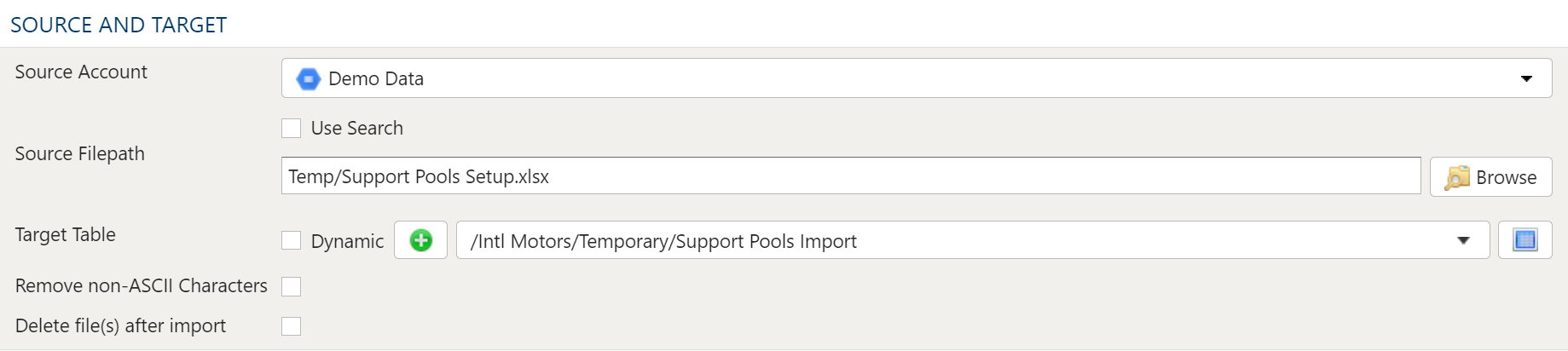
The file selector in this transform allows you to choose a file stored in a PlaidCloud Document location for import.
You can also choose a directory to import and all files within that directory will be imported as part of the transform run.
Source Account
Choose a PlaidCloud Document account for which you have access. This will provide you with the ability to select a directory or file in the next selection.
Search Option
The Search option allows for finding all matching files below a specified directory path to import. This can be particularly useful if many files need to be included but they are stored in nested directories or are mixed in with other files within the same directory which you do not want to import.
The search path selected is the starting directory to search under. The search process will look for all files within that directory as well as sub-directories that match the search conditions specified. Ensure the search criteria can be applied to the files within the sub-directories too.
The search can be applied using the following conditions:
- Exact: Match the search text exactly
- Starts With: Match any file that starts with the search text
- Contains: Match any file that contains the search text
- Ends With: Match any file that ends with the search text
Source FilePath
When a specific file or directory of files are required for import, picking the file or directory is a better option than using search.
To select the file or directory, simply use the browse button to pick the path for the Document account selected above.
Variable Substition
For both the search option and specific file/directory option, variables can be used with in the path, search text, and file names.
An example that uses the current_month variable to dynamically point to the correct file:
legal_entity/inputs/{current_month}/ledger_values.csv
Target Table
The target selection for imports is limited to tables only since views do not contain underlying data.
Dynamic Option
The Dynamic option allows specification of a table using text, including variables. This is useful when employing variable driven workflows where table and view references are relative to the variables specified.
An example that uses the current_month variable to dynamically point to target table:
legal_entity/inputs/{current_month}/ledger_values
Static Option
When a specific table is desired as the target for the import, leave the Dynamic box unchecked and select the target Table.
If the target Table does not exist, select the Create new table button to create the table in the desired location.
Table Explorer is always avaible with any table selection. Click on the Table Explorer button to the right of the table selection and a Table Explorer window will open.
Remove non-ASCII Characters Option
By selecting this option, the import will remove any content that is not ASCII. While PlaidCloud fully supports Unicode (UTF-8), real-world files can contain all sorts of encodings and stray characters that make them challenging to process.
If the content of the file is expected to be ASCII only, checking this box will help ensure the import process runs smoothly.
Delete Files After Import Option
This option will allow the import process to delete the file from the PlaidCloud Document account after a successful import has completed.
This can be useful if the import files are generated can be recreated from a system of record or there is no reason to retain the raw input files once they have been processed.